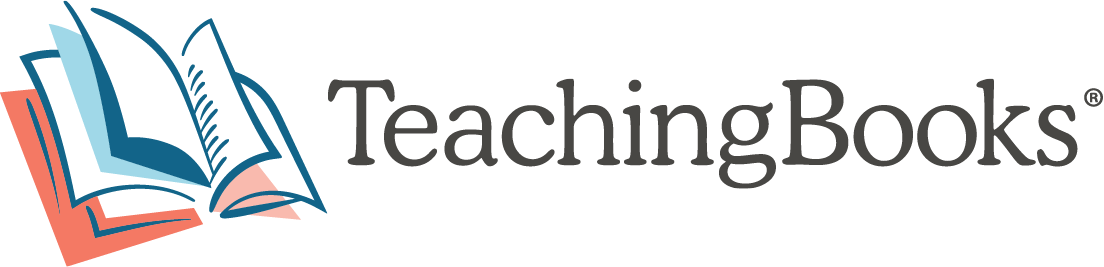Tips for Distributing TeachingBooks Multi-Leveled Lessons
Below are sample workflows to efficiently distribute Multi-Leveled Lessons to your students.
Sharing Multi-Leveled Lessons Via Email
- Create a lesson and save, then go to "Your Lessons" in the toggle menu and select the lesson.
- Download the student PDF with the "Download to Distribute" link.
- Find the PDF in your computer's Downloads folder.
- Add it as an attachment in a group email to your students.
- Each student can open their own lesson in PDF viewing software (such as Adobe Acrobat Reader or Apple Preview), fill it out, and re-save it, adding their name to the document title for identification.
- Then each student can add their edited PDF as an attachment to an email back to you.
Using Multi-Leveled Lessons Via Google Classroom
Once a lesson has been shared to Google Classroom, students will open it and have the following options:

- Students will:
- Select "Download to Distribute"
- Select "Rename" and add their name to the document title for identification
- Fill out the lesson
- Select "Save"
- Students will then go back to Google Classroom and:
- Open the assignment
- Select "Add" or "Create"
- Select File (the paperclip)
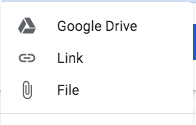
- Select the document they want to upload
- Select "Turn In"